Installing Ghostview and Ghostscript
You should have arrived at this page from the download page. If not, please
go to that page and follow the instructions before returning to this page.
At the end of the download page, you should have opened Windows Explorer or
My Computer and navigated to the directory in which the two downloaded files
were saved:
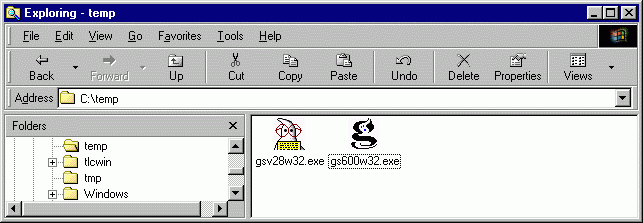
To begin the installation process, double-click the GSView (or Ghostview)
icon gsv28w32.exe. You should see the initial message box
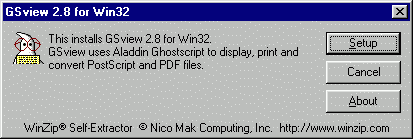
appear within a second or two. Click Setup to continue. You should see the
following dialog box next.
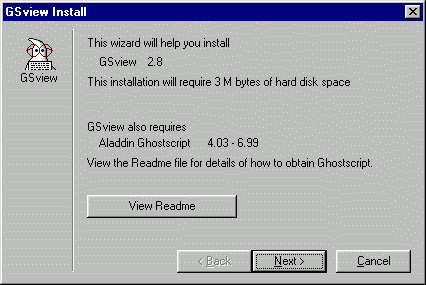
It's worthwhile to click the View Readme button to see some of the features
of GSView. Two of the features that I find particularly interesting are
Click the Next> button to continue the installation. A box or two later,
you'll see the following dialog box:
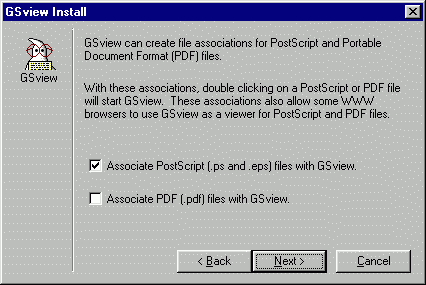
The meaning of this should be pretty straightforward. You can have the install
program configure your system to associate Adobe Acrobat files (*.pdf or
"portable document format" files) with GSView. That way, whenever you
click on a *.pdf file in the future, Windows will open
GSView as the viewer
program. I already have the free Adobe Acrobat 4.0 reader on my system, so I
have not chosen this option. However I have checked the first option so that GSView
will be the default viewer for all postscript files (*.ps) and
encapsulated postscript (*.eps) files.
Click the Next> button to continue.
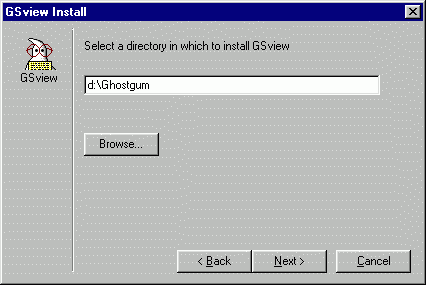
Choose the directory in which you want the software installed. I have decided
to keep the default directory, except I want it on my D: drive instead of my
C:
drive. Click the Next> button and continue to do so , following the
directions of the next several dialog and message boxes. At the end, you'll see
the following message box:
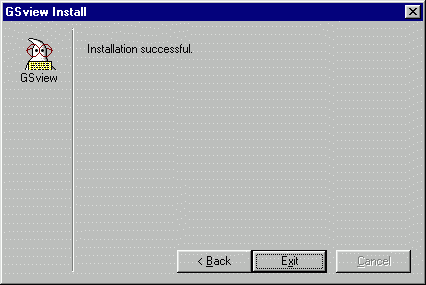
Click the Exit button to finish.
Now return to the download directory in which you downloaded your files and
double-click the Ghostscript install file gs600w32.exe.
The installation process is pretty much the same as it is for GSView. The
following message box will appear with in a second or two:
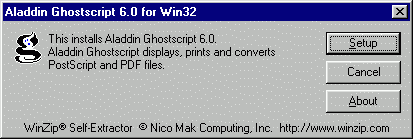
Click the Setup button to begin. As before, you should notice that the
extraction of the files is being done:
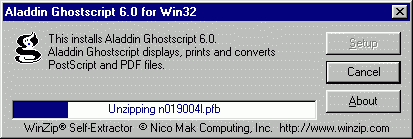
You'll be given the chance to define where the Ghostscript files are to be
installed. I generally keep the default the directories, but I have chosen to
install on the D: drive instead of the C: drive. You may or may not decide to
keep it on the C: drive:
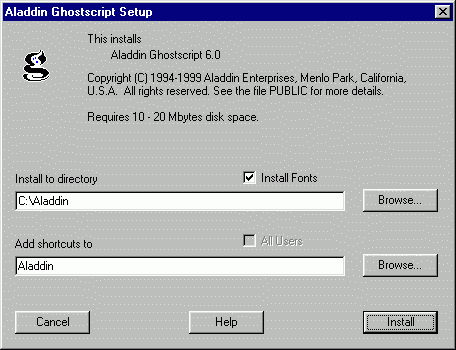
You'll definitely want to keep the Install Fonts checkbox marked. Press the
Install button when you're ready to continue. You can follow the progress of the
installation in the message box:
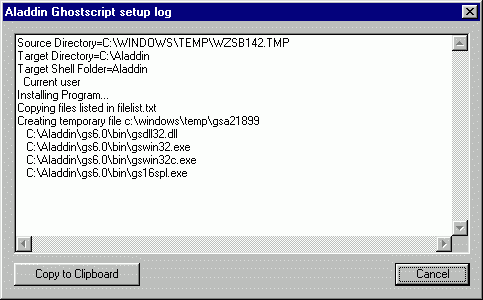
When the installation is completed, you'll probably want to restart your
machine (Windows being what it is).
![]()

