Using Scilab, Part 4: Plotting
Plotting and graphical representation of data in general are strengths of
Scilab. The purpose of this page is to familiarize the user with plotting using
fairly simple examples. Suppose we are administrators and are given the
following staffing data:
Staffing Levels By Year
| Year |
Number of Employees |
| 1989 |
20 |
| 1990 |
23 |
| 1991 |
24 |
| 1992 |
29 |
| 1993 |
35 |
| 1994 |
27 |
| 1995 |
34 |
| 1996 |
38 |
| 1997 |
40 |
| 1998 |
38 |
| 1999 |
40 |
We can plot, say, the staffing level versus the year using
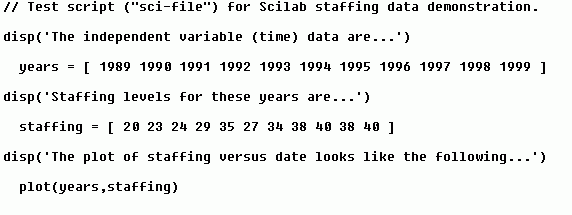
Once the script has been executed, the result is:
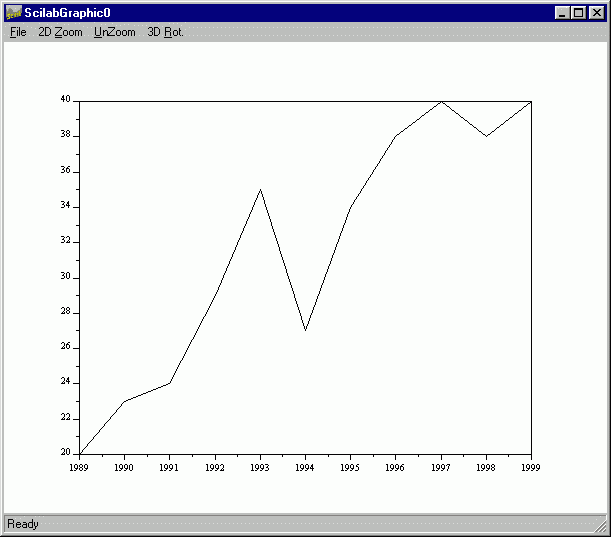
If you would like to add x-axis and y-axis labels, and a caption, check how
to do it by typing "help plot" at the Scilab command prompt to see:
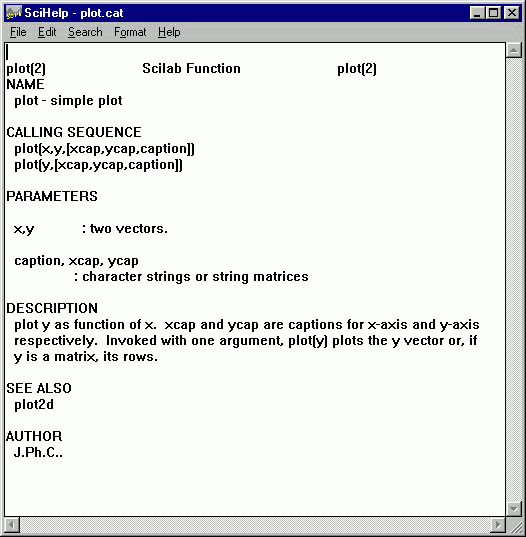
Simply follow the directions to add these features. In our example, we change
the last command in the input file to look like

(the ellipsis "..." denotes a command line continuation). The
result is:
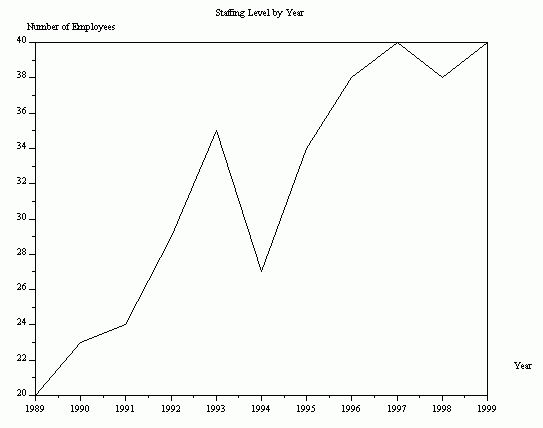
![]()

