Using Scilab, Part 1: Introduction
Scilab can be indispensable for technical/engineering analysis and modeling
and this page serves as an introduction to its invocation and usage.
It is straightforward to start Scilab -- merely click on the Start button,
then select Programs folder, then the Scilab folder, and finally the Scilab
program icon. The following window will then appear:
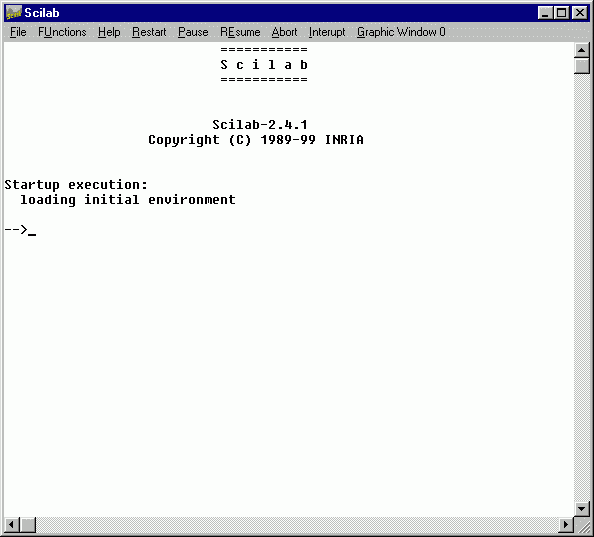
It would be wise to take some time and explore the available menu items. For
example, you can select the Help menu, then the Help Dialog item. The result is
an excellent on-line help system
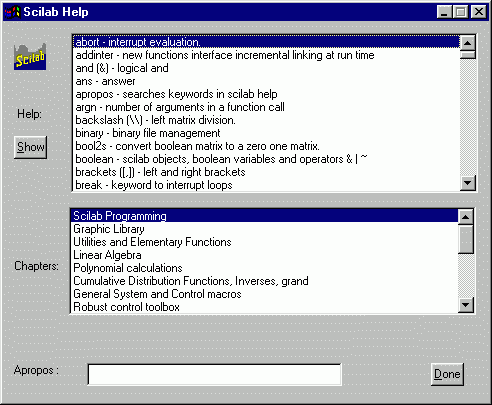
that is both well organized and shows right away the vast array of analysis
tools available to the user. After you've explored a bit, close this box and try
the demos available. Select the File menu, then Demos, to see the
Scilab Choose dialog box...
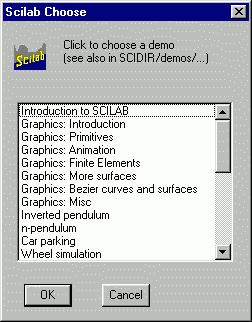
It is interesting to try them all, especially the graphics demos, as they
present some great "gee-whiz" illustrations of just how powerful
Scilab can be to the engineer or scientist. For example, select Graphics: Finite
Elements, then Graphics: Fec 2, then click on the OK button to see
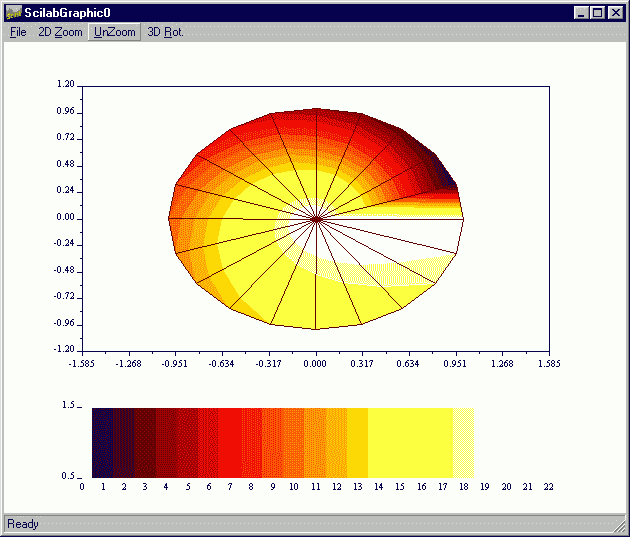
![]()

